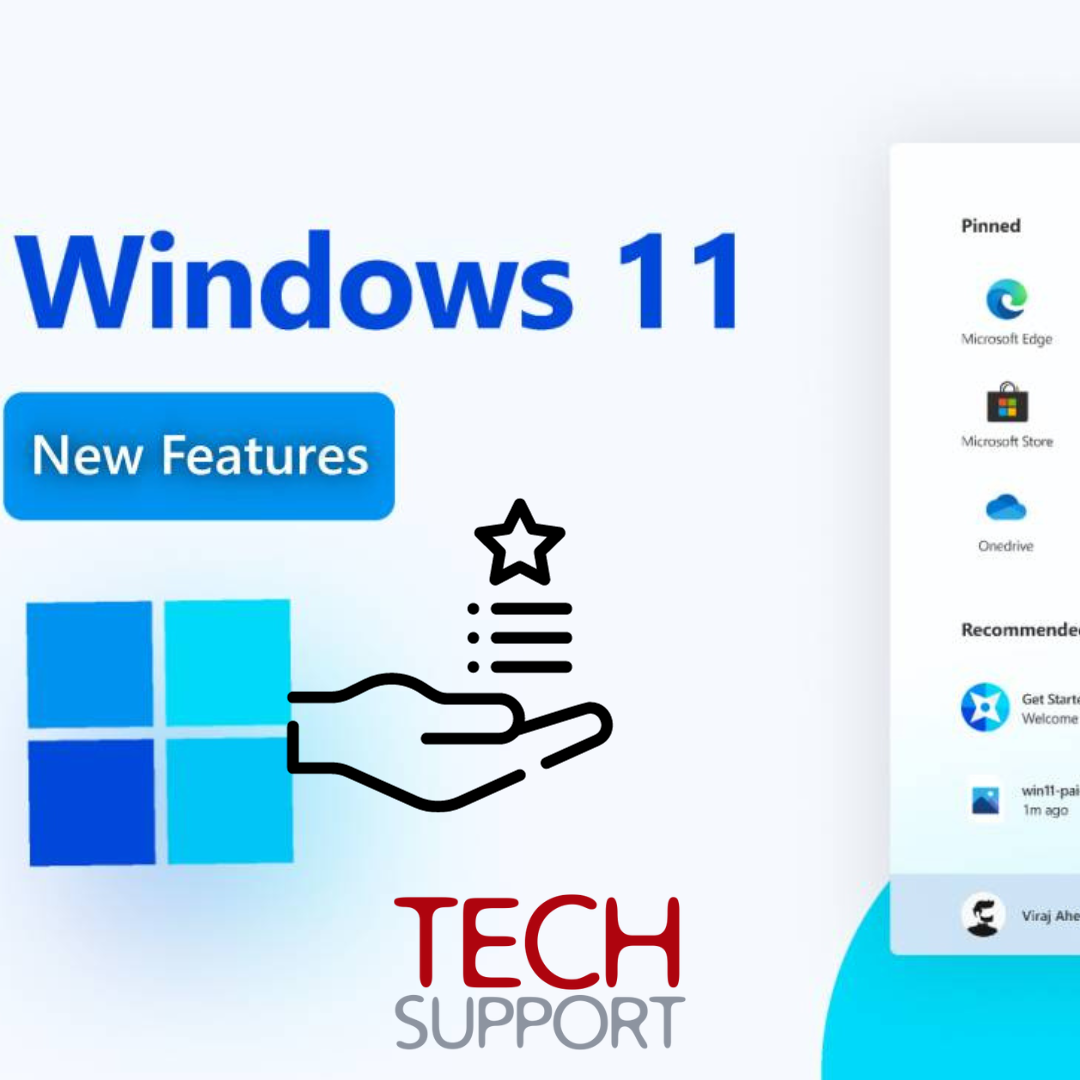
Unlock Windows 11: 6 Must-Know Hidden Features
Unlocking the Secrets of Windows 11: 6 Hidden Features You Shouldn't Miss
In the ever-evolving landscape of Windows updates, each unveiling brings a host of features designed to elevate the user experience. Windows 11, in particular, goes beyond the ordinary, catering not only to productivity enthusiasts but also offering a helping hand to users with diverse needs.
Beyond the Basics: Unveiling Hidden Gems
-
Shake to Minimize: A Game-Changer for Multitaskers
For those who wield their laptops as a multitasking arsenal, managing a myriad of open windows can be a Herculean task. Enter the Title Bar Window Shake feature, a clandestine gem buried in Windows 11's settings. Enabling this nifty feature transforms the tedious process of minimizing multiple windows into a simple shake of the active window's title bar.
How to unleash the shake: Settings > System > Multitasking. Alternatively, type "shake" in the search bar.
-
Natural Voices for Narrator: A Symphony of Accessibility
Windows 11's Narrator, a boon for visually impaired users, usually speaks in a robotic tone. However, few are aware that you can infuse a more human touch. With a simple journey into the Narrator settings, users can add natural voices in various languages, turning mundane reading tasks into a more engaging experience.
Navigate to Accessibility > Narrator in the Settings app or press Win + Ctrl + N for a shortcut.
-
Clipboard History: Copy-Paste Mastery Unleashed
Elevating your copy-paste game, Windows 11's clipboard history keeps a log of everything you've copied since the system started. No need to scurry back to the source; paste the same item repeatedly, even after copying new content. A game-changer for productivity enthusiasts.
Access with Win + V and enable it if it's your first time.
-
Game Bar: More Than a Gamer's Haven
Beyond its obvious utility for gamers, the Game Bar in Windows 11 boasts a range of widgets catering to various needs. From screen capture to controlling app volume, it's a versatile tool. And yes, you can even install third-party widgets to personalize your experience.
Summon the Game Bar with Win + G, and explore its widgets and customization options.
-
Built-In Troubleshooters: Your Tech Whisperers
Before diving into the vast sea of online troubleshooting forums, Windows 11 comes armed with built-in troubleshooters. Whether it's audio hiccups or network glitches, these troubleshooters diagnose and offer solutions, saving you a trip to the search engine.
Find them under Settings > System > Troubleshoot > Other troubleshooters.
-
Voice Typing: Transforming Your Words into Text
Tired of the keyboard grind? Let your voice take the reins. Windows 11's voice typing, powered by Azure Speech services, allows you to convert spoken words into text effortlessly. Ideal for crafting reports, emails, and documents hands-free.
Activate with Win + H and start dictating.
Conclusion: Unveiling the Windows 11 Tapestry
As we traverse the ever-expanding universe of Windows 11 features, it's clear that beneath the surface lie hidden treasures waiting to enhance your digital experience. From simplifying multitasking woes to offering a symphony of voices for Narrator, Windows 11 is more than an operating system; it's a journey of discovery.
So, the next time you find yourself immersed in the Windows 11 ecosystem, take a moment to explore these hidden features. Who knows what other gems might be waiting to be uncovered in the ever-evolving tapestry of Windows innovation?