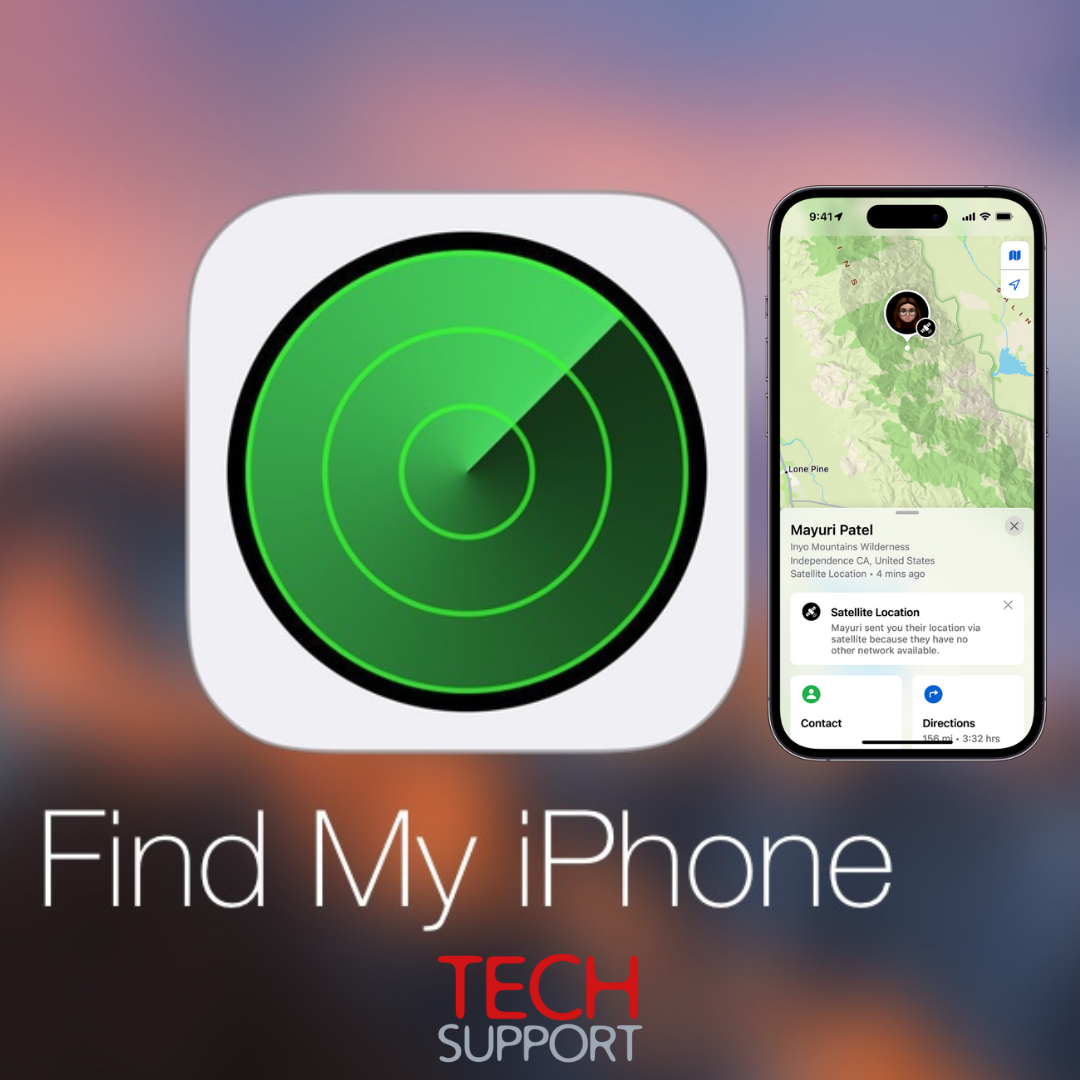
Your ultimate guide to "find my iphone"
Apple's Find My feature is a powerful yet often underutilized tool. While it's commonly associated with locating lost iPhones, iPads, and other Apple devices, it offers a range of other helpful features. This guide will walk you through using Find My for your iPhone and iPad, ensuring you make the most of this valuable tool.
What is Find My? Find My is a robust tracking tool that harnesses GPS, Wi-Fi, and cellular signals to pinpoint the location of your Apple device. It operates within an encrypted network of Apple devices, providing a Bluetooth-tracker-like ability. With Find My, you can locate all your devices, even when they're offline, helping you safeguard your data and potentially retrieve your lost devices.
How to Turn On Find My for iPhone and iPad: To enable Find My for your iPhone or iPad, follow these steps:
- Open the Settings app.
- Tap your Apple ID at the top of the screen.
- Select "Find My iPhone" or "Find My iPad."
- Toggle on the switch next to your preferred option.
- You can also enable "Find My network" to track your device when it's offline and "Send Last Location" to send the device's location to Apple when the battery is low.
Enabling Location Services: To maximize the benefits of Find My, turn on Location Services by following these steps:
- Go to Settings → Privacy & Security.
- Navigate to Location Services.
- Enable Location Services and scroll down to System Services.
- Turn on the toggle next to "Find My iPhone" or "Find My iPad."
How to Use Find My for iPhone or iPad: Once you've activated Find My, access the Find My app on your device or use iCloud Web to view your device's location. Here's how:
- Open a web browser and go to the Find My page.
- Sign in with your Apple ID used on the device.
- View your connected devices on a map, with green dots indicating online devices and gray dots for offline ones.
- You can play a sound, enable Lost Mode, or erase the device when needed.
What You Can Do with Find My for iPhone and iPad: Find My offers a range of features, including:
- Locating and tracking your devices.
- Playing a sound to find a nearby device.
- Getting directions to your device.
- Receiving alerts if a device is left behind.
- Accessing your device remotely to track its location or lock it.
- Wiping your device's data remotely for added security.
- Finding offline devices through nearby Apple devices.
- Automatically enabling Activation Lock when Find My is turned on.
- Sharing your live location with family and friends, with the ability to create geo-zones for notifications.
How to Turn Off Find My for iPhone and iPad: To disable Find My for your device, go to Settings, tap your name, select Find My, and toggle off Find My iPhone or iPad. You'll receive an email from Apple confirming this change.
FAQs for Using Find My on iPhone and iPad:
- If you can't turn on Find My, ensure your device is running the latest iOS or iPadOS version, try signing out and back into your iCloud account, or refer to troubleshooting guides.
- You can use Find My to track a device only if you have its Apple ID and password or if it's sharing its location with you.
- Find My must be enabled for tracking even through third-party apps.
Find My is an invaluable tool for safeguarding your Apple devices and data. It's wise to keep it enabled at all times, as it provides a reliable means of tracking and securing your devices, even in unforeseen situations.