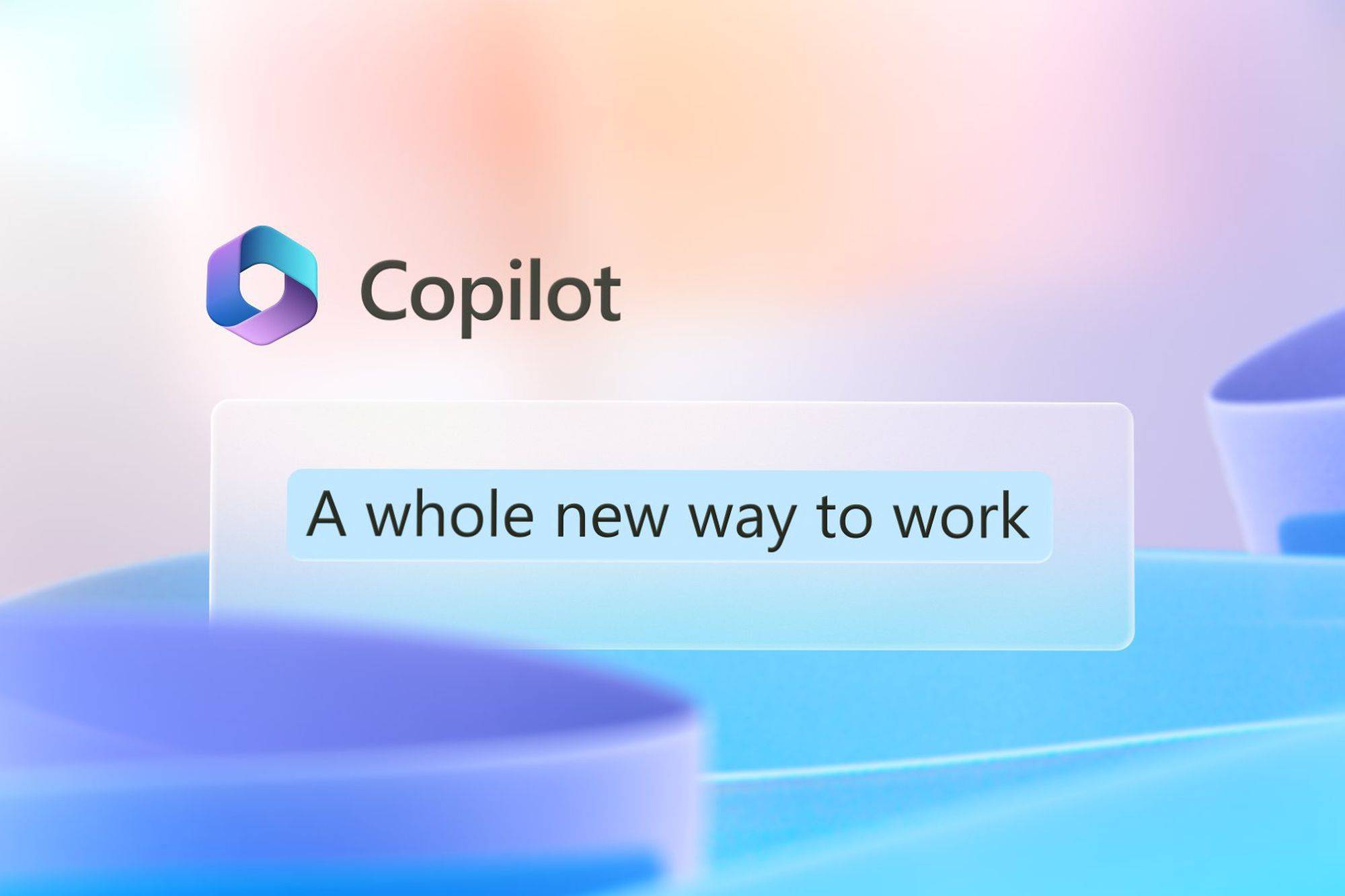
Microsoft’s new Copilot is lifec hanging
Microsoft’s new AI-powered Copilot summarized my meeting instantly yesterday (the meeting was with Microsoft to discuss Copilot, of course) before listing out the questions I’d asked just seconds before. I’ve watched Microsoft demo the future of work for years with concepts about virtual assistants, but Copilot is the closest thing I’ve ever seen to them coming true.
“In our minds this is the new way of computing, the new way of working with technology, and the most adaptive technology we’ve seen,” says Jon Friedman, corporate vice president of design and research at Microsoft, in an interview with The Verge.
I was speaking to Friedman in a Teams call when he activated Copilot midway through our meeting to perform its AI-powered magic. Microsoft has a flashy marketing video that shows off Copilot’s potential, but seeing Friedman demonstrate this in real time across Office apps and in Teams left me convinced it will forever change how we interact with software, create documents, and ultimately, how we work.
Copilot appears in Office apps as a useful AI chatbot on the sidebar, but it’s much more than just that. You could be in the middle of a Word document, and it will gently appear when you highlight an entire paragraph — much like how Word has UI prompts that highlight your spelling mistakes. You can use it to rewrite your paragraphs with 10 suggestions of new text to flick through and freely edit, or you can have Copilot generate entire documents for you.
Copilot can even teach you Office features
This adaptability is what sets it apart from Microsoft just shoving ChatGPT into a sidebar in Office. Copilot doesn’t just offer up a chatbot interface — you can use it to command Office apps like Excel and PowerPoint. If you’re looking at a slide deck and wish every title were orange instead of blue, just ask Copilot instead of having to dig into PowerPoint features.
In Excel, you can have Copilot generate a PivotTable, create a graph, or just help you understand the rows and columns of data in front of you. “One of the ways we’re starting with Copilot is helping analyze and understand data,” says Friedman. “You can ask Copilot what it makes of the data, you can get graphs from Copilot based on trends it sees in the data, and you can insert those trends into a spreadsheet.” Excel even has a “show me” feature for Copilot that will let this AI teach you how it just completed a command so you can improve your Office knowledge.
It feels like Microsoft is slowly building on the vision it had for its Cortana assistant or even Clippy decades before. “I love that our heritage is full of products that try to adapt to people,” says Friedman. “Copilot shares some similarities with some things we’ve done in the past, but it’s far more capable, it’s humble, and it’s there to serve things up for you that help you save time.”
Microsoft has customized this Copilot system for every Office app, so there are different ways to command it. Friedman demonstrated to me how Copilot can help you write emails in Outlook, offering up short or long message drafts with options to change the tone. It even works in the mobile version of Outlook, which got me thinking about the ways this could speed up work on the go.